A Practical Guide On How to Get Out of Gmail’s Promotions Tab

Since Google rolled out its tabbed interface, many marketers started seeing a significant decrease in their email open rate.
The introduction of an automatic filtering system for emails into Primary, Social and Promotions categories was the culprit in most cases.
Sure, it’s a great way to organize your inbox. But sometimes valuable content is caught by that filter and never given the full attention it deserves.
If you’re someone who sends email newsletters out to your subscriber list, you may not even know that your emails are being filtered into your recipients’ Promotions tab.
But the below stats show that it’s time to start paying attention.
Why does it matter if you end up in Gmail’s promotions tab?
According to Return Path, a whopping 19.9% of Gmail users never check mail under the Promotions tab. Yet the Promotions tab placement rate is fairly high at 84.5%, and the read rate is only 19.2%.
So how do you shift your placement in Gmail from Promotions to Primary to increase engagement, opens and ROI? Do you know what elements make Gmail categorize your emails as Promotions?
In this blog post, I’ll share a case study and actionable tips to help you fine-tune your emails and send them to Gmail’s Primary tab instead of Promotions.
My case study is performed from a Gmail user’s perspective. I found this email in my Promotions tab and thought it was a good example for our purposes.
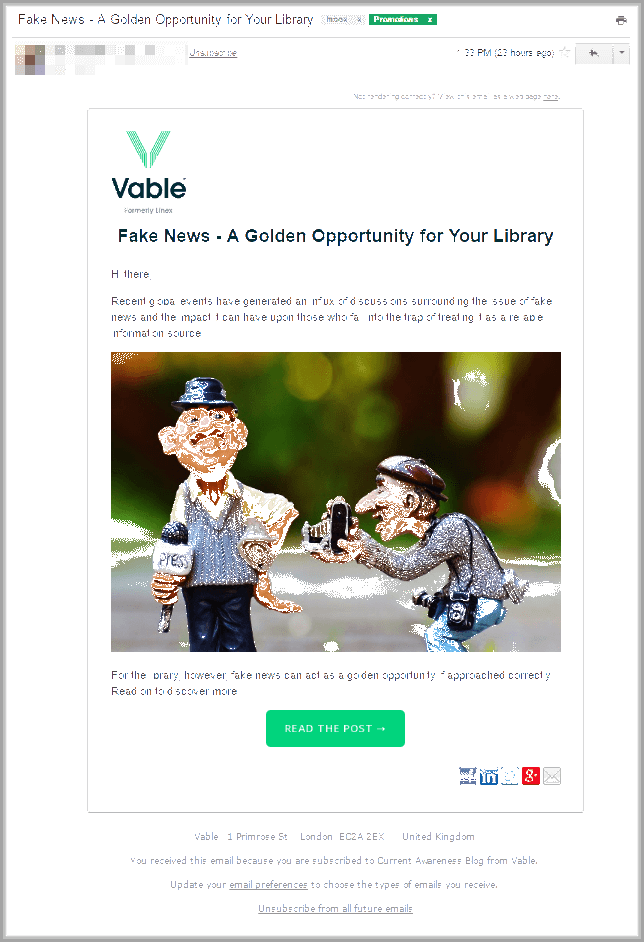
I used the GlockApps spam testing tool to test it, which provides the seed list of dozens of test email addresses including Gmail email accounts. It’s a great alternative to Return Path’s Inbox Monitor if you need a fast way to test your inbox placement.
Step #1 – Reduce the number of links
One of the most common reasons why emails are filtered down to the Promotions tab is that they contain a high number of images and links.
In the email I tested above for our case study, there is little text and lots of links including linked images and icons with links to social profiles.
I began my test by removing the “View in browser” header with its links, and images with links to social profiles.

I re-tested the email and got this:

The email still landed in Promotions.
Interesting, I thought to myself. I’ll try again.
Step #2 – Remove images
I hypothesized that the problem might be an image-to-text ratio. I deleted the company logo at the top and the big image in the middle.
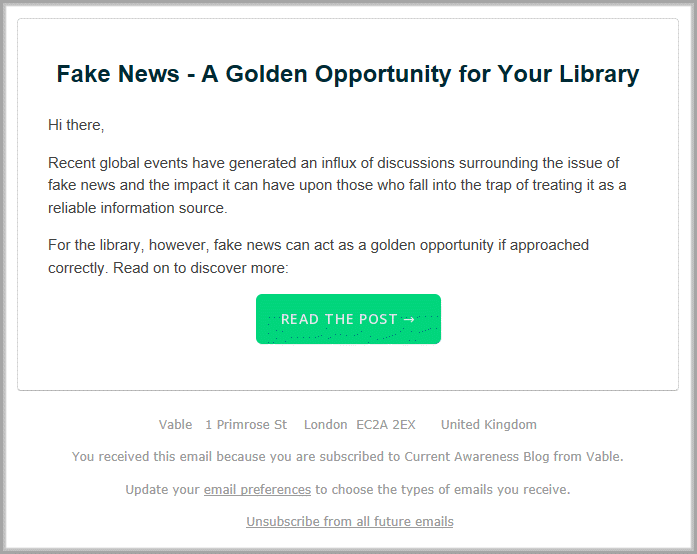
I tested the email again.
No luck! I was still stuck in Promotions.

Okay, I thought to myself, let’s see what else I can do.
Step #3 – Change the footer
I shortened the email’s footer and made it sound less promotional.

The third test showed that the email was delivered to… the Primary tab in all test Gmail accounts! Mission accomplished!

But that’s not the end of the story
I decided to re-add some of the deleted elements to the email to pinpoint exactly when it started getting categorized under the Promotions tab.
I added the big image and tested the email.
It showed up under the Primary tab. So far, so good.
I added the logo and tested the email.
Bad news! It landed under the Promotions tab.
My conclusion? The image-to-text ratio does matter.
I deleted the logo and added the “View in browser” header with the link.
Again, my email was sent to Promotions.
I then removed the link to view the email in the browser and left only the text.
It didn’t help. Gmail still sent the email to Promotions.
You see, it turns out Gmail associates the “View in browser” header with bulk promotional mail.
Getting out of Gmail’s promotions tab for good
So here are five straightforward ways you can increase the chance that your email is delivered to Gmail’s Primary tab and therefore increase the chances that it is opened.
- Watch your image-to-text ratio. It should be approximately 40:60. Too many images and too little text sends the email straight to Promotions.
- Watch your links. Include a reasonable amount of links, ideally 2-3, but remove social icons and links as they are characteristic of bulk mail streams.
- Watch your header and footer. Header text like “View in the browser” and footer text like “Unsubscribe from this mailing list” or similar, makes Gmail (and probably not only Gmail) think your email is promotional. If you are sending emails using an ESP, edit the default footer (if possible) and correct it. At the very least, replace “Unsubscribe from all future mailings” with a simple “Unsubscribe”.
- Make it personal. In my experience (our team investigated hundreds of test reports and messages), Gmail doesn’t like emails sent out as subscriptions to mailing lists. Personalize your email as much as possible. Write simply and clearly, as if you were composing a quick note to a friend.
- Keep it simple. Try to avoid fancy email templates provided by email service providers. Create a custom template associated with your brand. Keep the template as clean and basic without background images, scripts or complex HTML coding.
One final thing that Gmail looks at besides the email content is the level of recipient engagement. So the people you are writing to can actually help you get your email out of the Gmail’s Promotions tab!
Here are some bonus tips for capitalizing on this:
- Encourage a reply. Wherever possible, craft your email so that it engages a recipient in a conversation. Ask them to reply to you and share their opinion, thoughts or experience. The example below offers a great example.

- Encourage the move yourself. Ask the recipient to drag your email from their Promotions tab to the Primary tab. Ian Brodie developed a good case study of how this method helped him get out of Gmail’s Promotions tab jail.
If you are able to achieve recipient engagement, it will show Gmail that your emails are wanted and should be delivered to the user’s Primary inbox. Over time, Gmail will learn from the recipients’ actions and will start sending your emails to the Primary Inbox straight away.
One last important thing to note is that if your email is purely a promotional newsletter, you should probably leave it to stay in the Promotions tab. Otherwise you may end up with multiple complaints and unsubscribe requests as recipients may think your content is irrelevant.
Wrapping up
The content of your email really does inform its deliverability and categorization. To investigate why your email goes to the Spam or Promotions folder, start by testing your email content as I did in the case study above.
Changing particular elements in content can often solve deliverability issues, provided that you are sending the email to a confirmed opt-in list and that other elements of your sending infrastructure are in order.
Deliverability is, by nature, changeable and unpredictable. You may never know how each mailbox provider will treat your email and where it will land, but with consistent testing and the above tips, you should be able to navigate yourself out of Gmail’s Promotions tab.
Guest Author: Julia Gulevich is an email marketing and deliverability expert and customer care service consultant at G-Lock Software with over ten years of experience. She has authored numerous articles, essays and ebooks about email marketing, list building and email deliverability on her blog.
The post A Practical Guide On How to Get Out of Gmail’s Promotions Tab appeared first on Jeffbullas's Blog.
Source Jeffbullas's Blog https://www.jeffbullas.com/gmails-promotions-tab/
Comments
Post a Comment